
SafeEncounter's Registration page#
Welcome to SafeEncounter's registration process.
Select an Agency#
The first screen you are presented with is the Select an Agency screen, also known as your Sponsoring Agency.
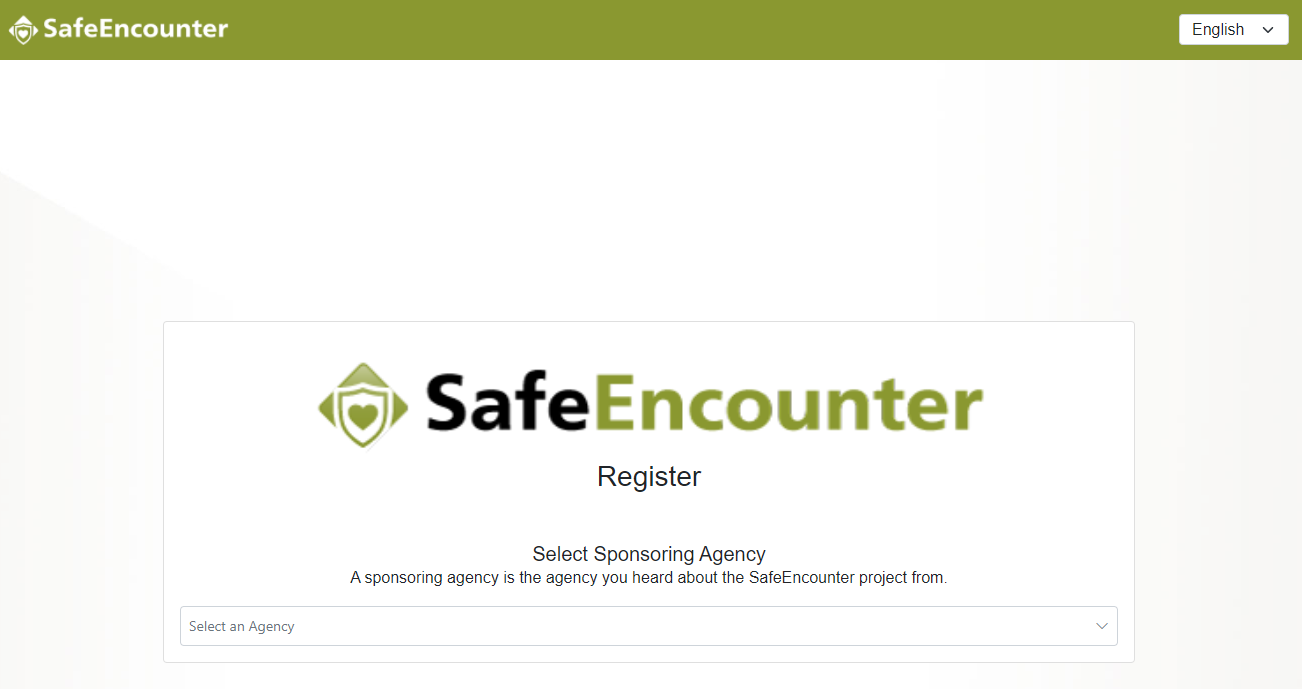
Your Sponsoring Agency should be the Agency you heard about SafeEncounter from. They will act as your account Admin as well as your contact for support.
The User will need to select an Agency from the drop-down provided to continue to the next screen.
Agency Welcome Screen#
The second screen you are presented with is the Agency screen.
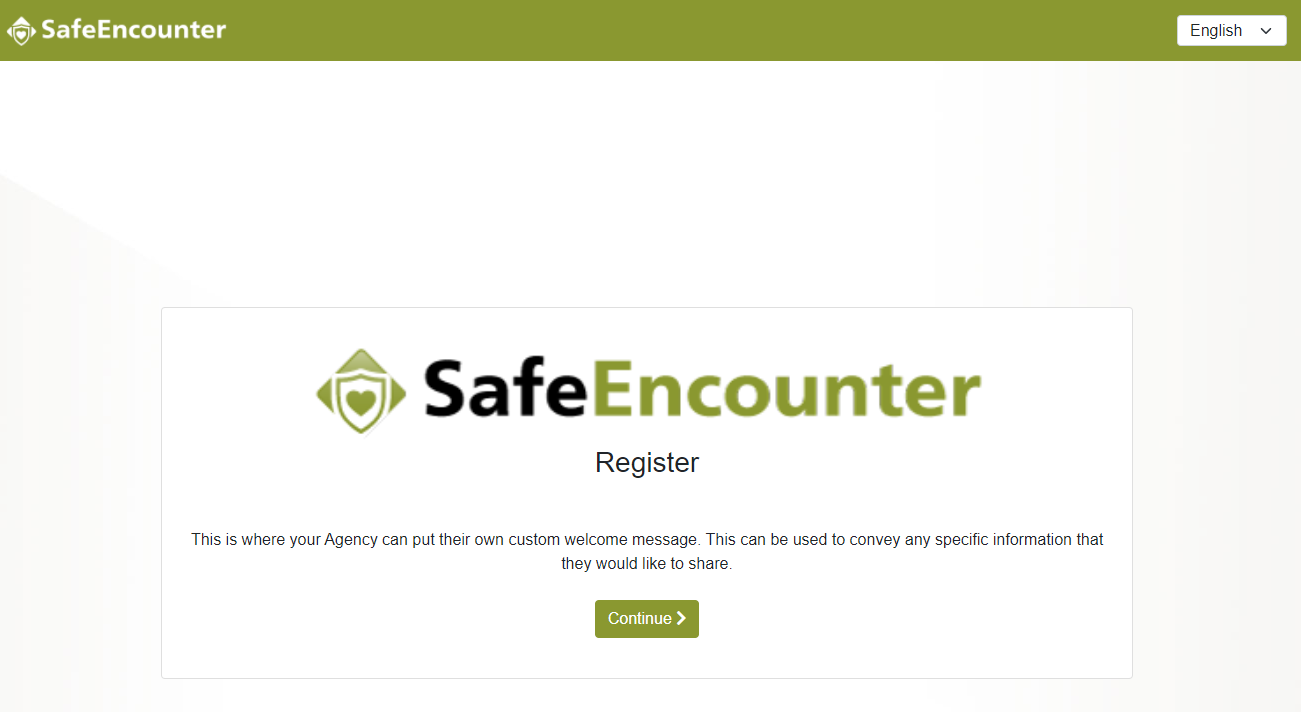
This is a custom message provided by the Agency that you select.
The User will need to select the Continue button to continue to the next screen.
Account Details#
The third screen you are presented with is the Account Details screen.
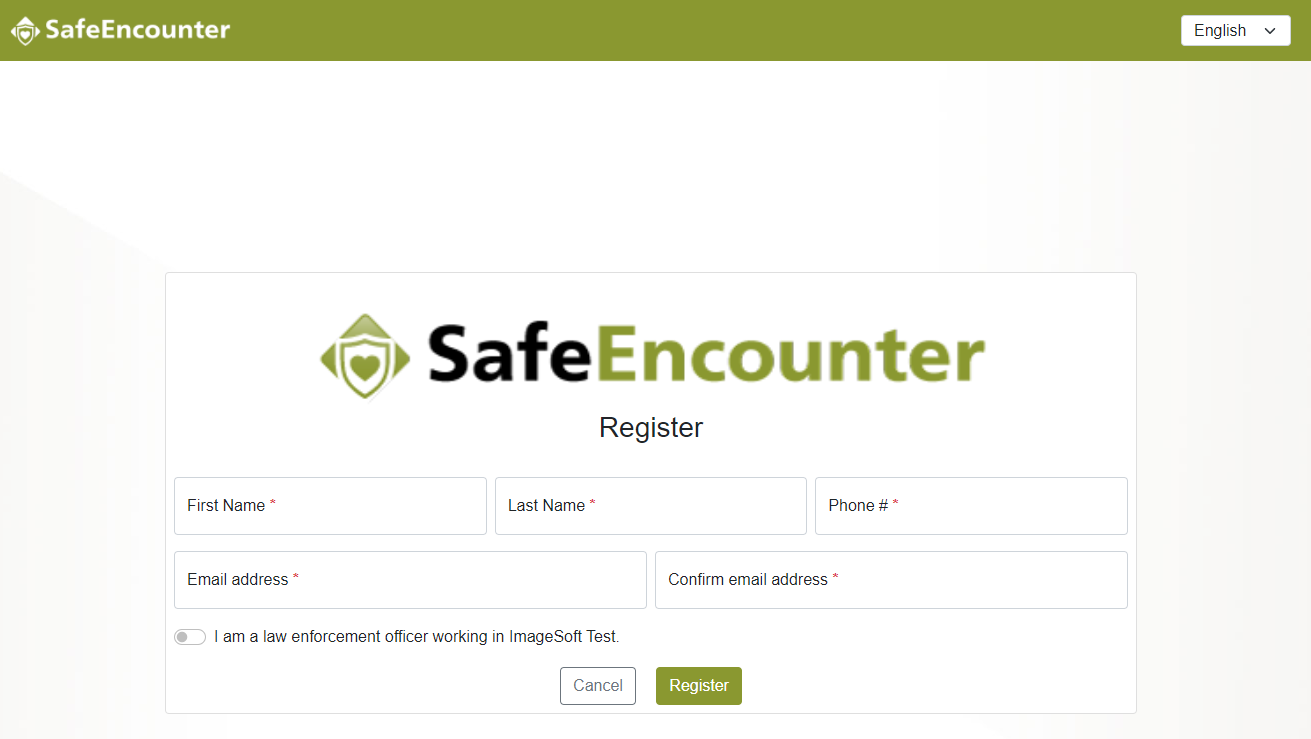
On this page, you will fill out your information. The required fields are marked with a red asterisk (*).
Please note that the included toggle can be selected if you are an Officer working with the Agency. This will put in a request with your Agency to grant you the additional roles needed as an Officer.

The User will need to fill out the required fields and select the Register button to continue to the next screen.
Password#
The fourth screen you are presented with is the Password screen.
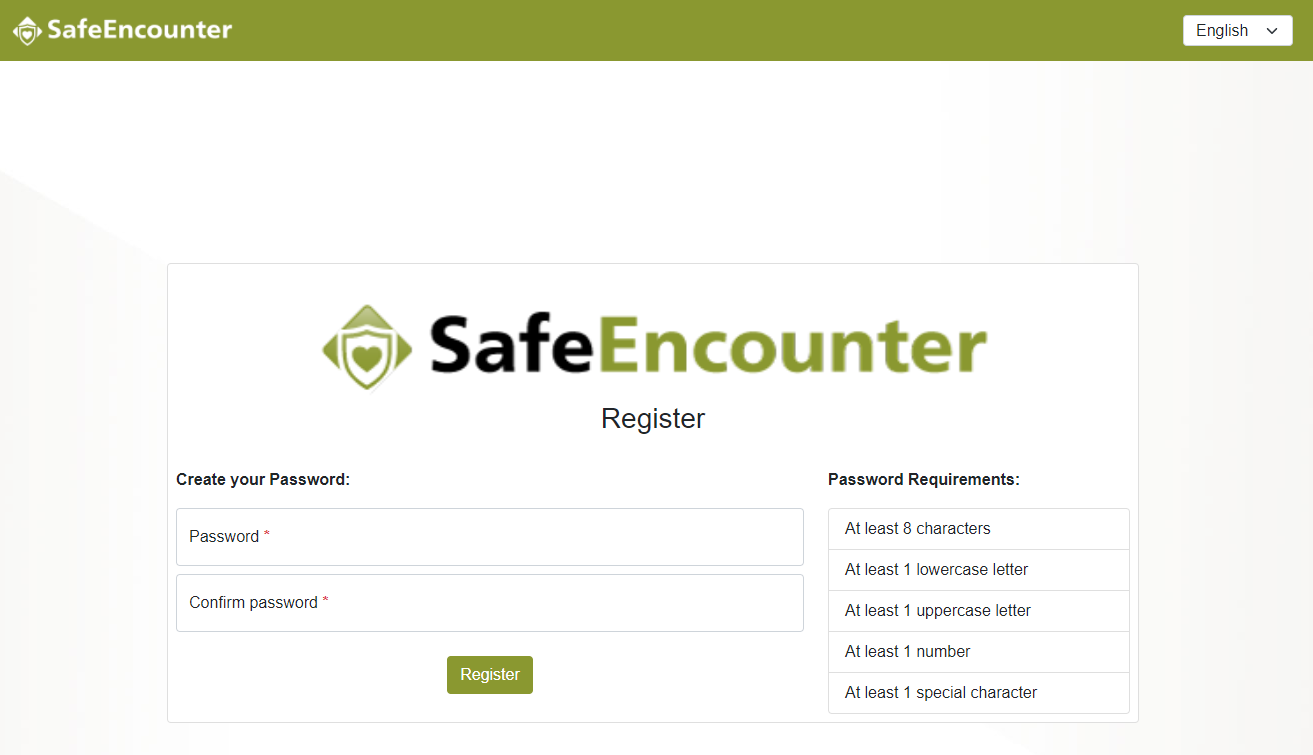
On this page, you will fill out your password. The required fields are marked with a red asterisk (*).
Please note that the list of requirements is provided on the right.
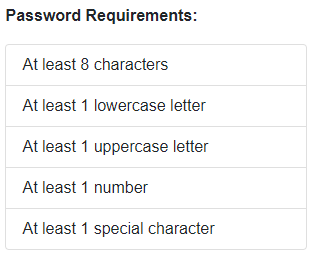
The User will need to fill out the required fields and select the Register button to continue to the next screen.
Confirmation#
The fifth screen you are presented with is the Confirmation screen.
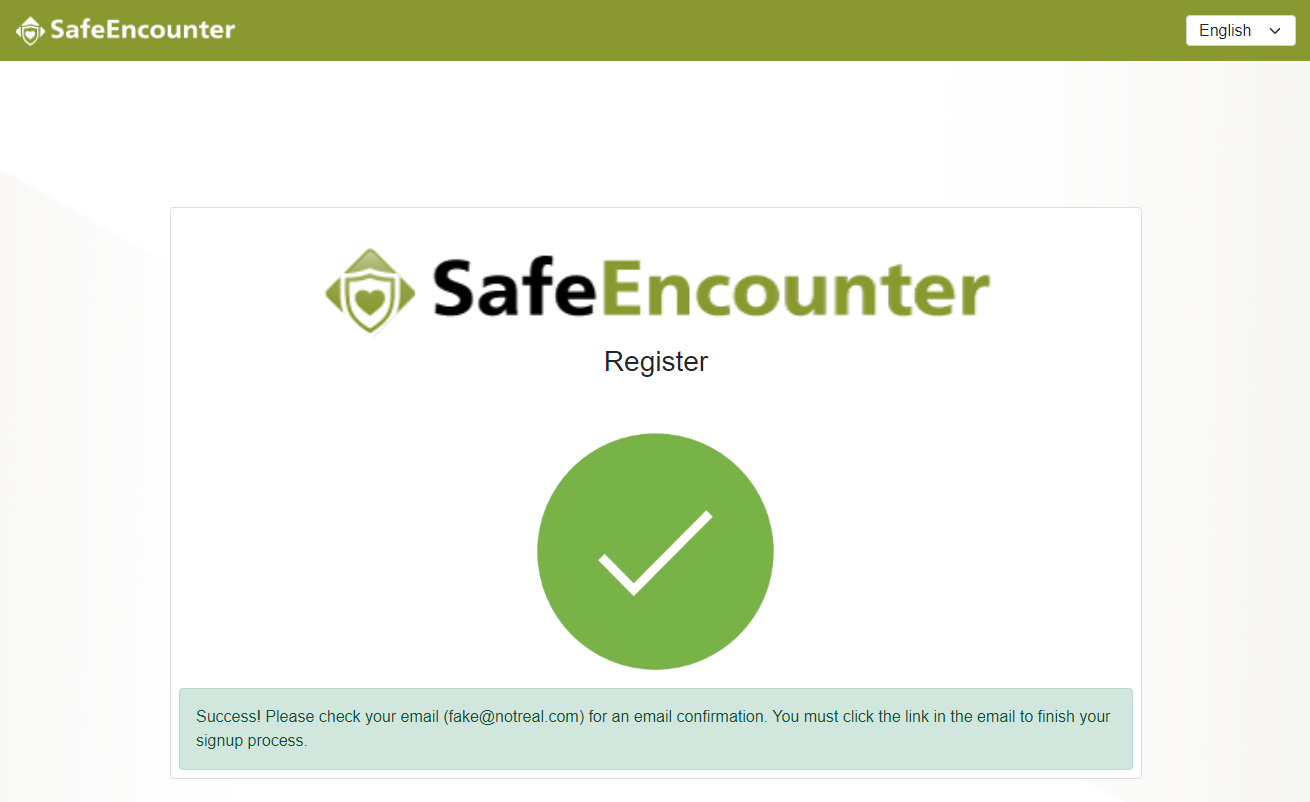
This page will give you a visual confirmation that the account was registered and that an email was sent.
The User is now done with the registration process and will need to check their email to confirm their account.